Interfejs drabiny
The Interfejs drabiny displays the market in a vertical format therefore making it much easier to see when a selections’ price is moving up or down. It also provides a much easier way of entering and altering bets such as changing the odds and cancelling bets.
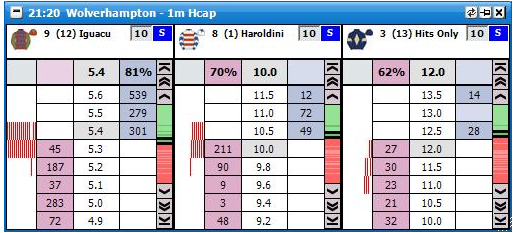
Interfejs drabiny with a horse racing market loaded showing three selections
Although a very simple layout has been used on the Interfejs drabiny there is a lot of information displayed. The information displayed will vary slightly depending on the type of market loaded. For example, the Numer bramki will not be displayed when a National Hunt Horse Racing market is loaded. It will also vary depending on the individual right click option settings used.
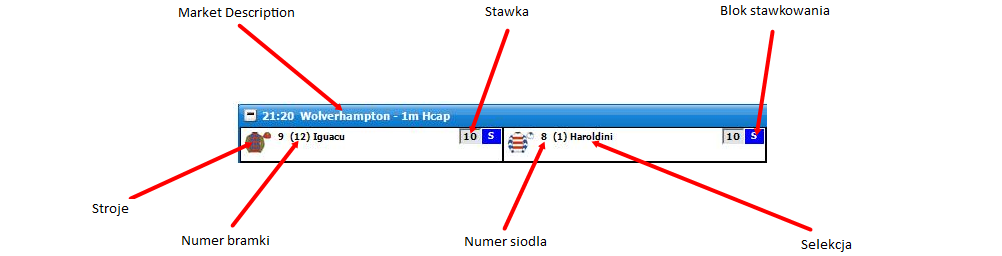
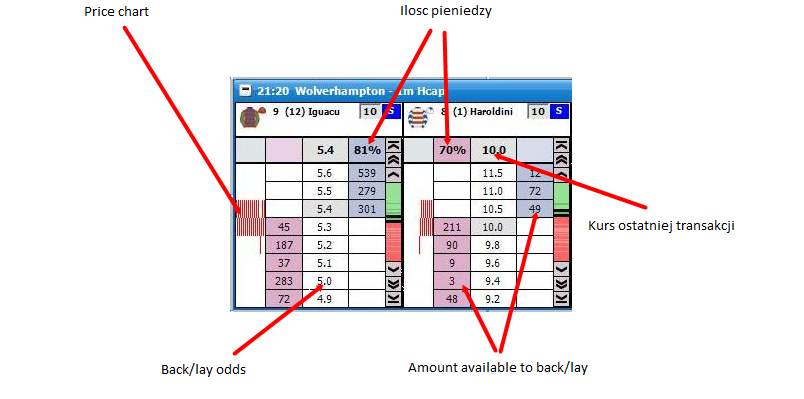
To centre the Drabina you left click in the price column.
Kolumna z ceną
On the right of each selection’s Drabina is the Kolumna z ceną. This represents the entire odds range for the selection from 1.01 to 1000. The green colour represents the Kup prices and the red colour represents the Sprzedaj prices. If there is a gap between the Kup and Sprzedaj prices the gap is coloured white on the bar. The darker shaded greens and reds represent where the money is on the Kup and Sprzedaj sides. The Kurs ostatniej transakcji will always flash Żółty on the Kolumna z ceną irrespective of the Ostania cena przyjeta rodzaj setting.
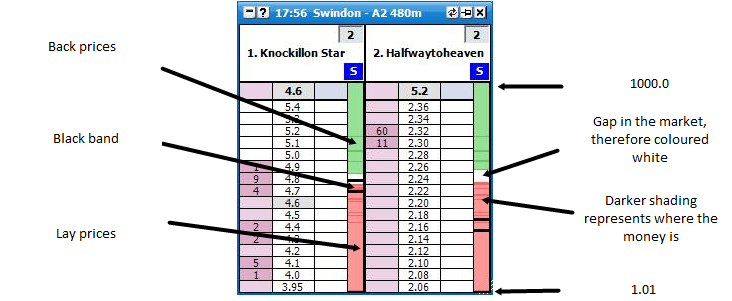
The black band shown on the Kolumna z ceną represents the odds range currently being displayed on the selection’s Drabina. If you click within the black band with the left mouse button and keep it held down you can scroll up and down the Drabina by dragging the black band up and down the Kolumna z ceną. Finally, if you click anywhere on the Kolumna z ceną the Drabina will centre at that point in the odds range.
Potwierdzenie zakladu
To submit a bet on the Ladder you click on the amount available to Kup/Sprzedaj at the price at which you wish to Kup or Sprzedaj the Selekcja. The side of the ladder you click on will depend upon if Market Make or Market Take has been selected in the right click options.
The amount you submit can quickly be changed by entering a different amount in the Stawka. There is no need to click in the Stawka to change the stake as it is automatically selected for which ever Ladder your mouse is currently over. This will be shown by the figure in the Stawka being highlighted blue as can be seen in the image below:
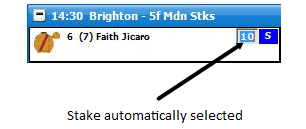
However, if you wish to select your stake using the Menu stawkowania you right click in the Stawka and the Menu stawkowania will be displayed from which you can select one of your preset stakes. For more information on the Menu stawkowania please see the help section “Where Have My Stake Buttons Gone?”. When selecting a stake from the Menu stawkowania in the Interfejs drabiny, a left click will change the current Ladder to the selected stake and a right click will change all Ladders to the selected stake.
When using the Menu stawkowania on the Interfejs drabiny an additional option is available, Bank %, which allows you to use a preset percentage of your bank as your stake. For example, if you have a £200 bank and select 15% Bank % your stake will be £30.
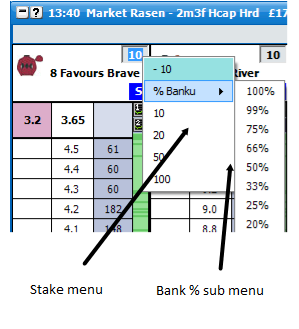
An alternative way to place a bet is to right click over the Kup bet box or Sprzedaj bet box at the price at which you wish to Kup or Sprzedaj the Selekcja. This will bring up the Menu stawkowania and you can then left or right click on the stake you wish to place. The Menu stawkowania will vary depending upon the Typ stawkowania selected for the Drabina.
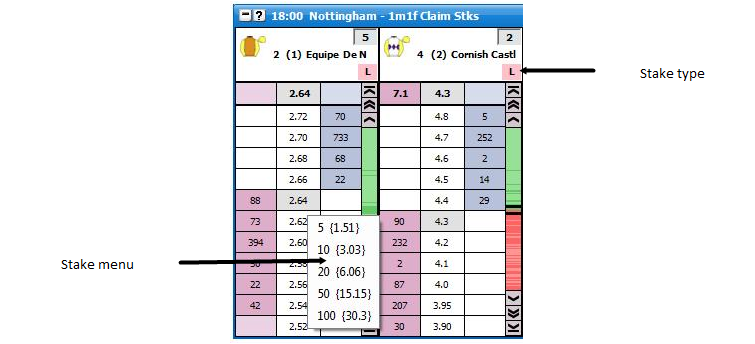
Interfejs drabiny showing the right click Menu stawkowania with Zobowiązanie Staking selected
If Stawka is selected in the Typ stawkowania the menu will show the stake that is to be placed.
If Zobowiązanie is selected the menu will show the liability the person taking your back bet accepts if you place a Kup bet and the Zobowiązanie you accept if you place a Sprzedaj bet. In brackets it will show the stake you are placing if placing a Kup bet and the stake you are accepting if placing a Sprzedaj bet.
If Tick zysk is selected the menu will show the profit per tick and then in brackets the stake that is to be placed.
If Hedguj zysk is selected the menu will show the Hedguj zysk per tick and then in brackets the stake that is to be placed.
Typ stawkowania
To alter the Typ stawkowania you click on the Blok stawkowania and the Menu Typ stawkowania will then be displayed. Select the Typ stawkowania you require and the Blok stawkowania will update showing that the new Typ stawkowania has been selected. Left clicking the Typ stawkowania in the menu will change it for that particular Drabina; right clicking will set it on all ladders. For a full explanation of the different Stake Types please see the Stawkowanie & Narzędzia help section.
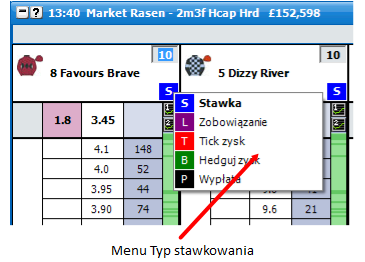
Przyciski Stawek
Przyciski Stawek are provided as an option to allow quick stake selection on the Drabina. The stake buttons can be placed at the top or bottom of the Drabina or be switched off. The number of stake buttons that appear depend on the width of your Drabina, the font size you set for the buttons & the values you use for the Przyciski Stawek. There are 2 modes “Typ stawkowania” & “Niestandardowy”.
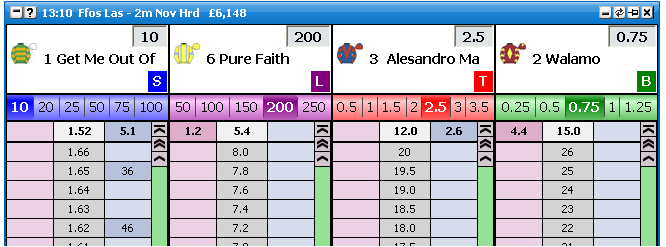
Interfejs drabiny Przyciski Stawek in “Typ stawkowania” mode
In Typ stawkowania mode, each Typ stawkowania has its on set of Przyciski Stawek, each customisable with its own set of values.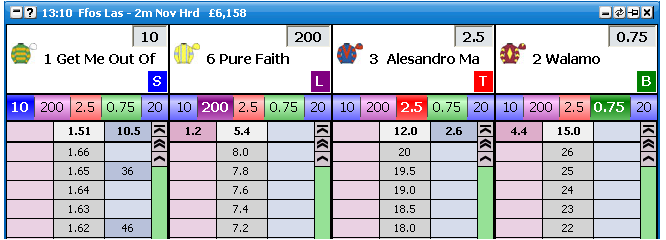
Interfejs drabiny Przyciski Stawek in “Niestandardowy” mode.
In “Custom” mode, there is one set of stake buttons for all staking types, however these buttons can be set to any staking type you choose.
To change the stake button for the current Drabina only, type the amount you require in the stake box & set the staking type to the type you require. Next Right Click on the button & Left Click the top item from the menu.
To set globally & change the stake button for all ladders, type the amount you require in the stake box & set the staking type to the type you require. Next Right Click on the button & Right Click the top item from the menu.
Changing the Odds of an Unmatched Bet
To change the position of a bet on the Drabina you click the bet and hold your finger down on the mouse button. You then drag the bet up or down to the desired price; the pointer will change from a hand to a crosshair when this is done. Once the crosshair is at the new price you release the mouse button and the bet will be resubmitted at the new price.
If you change your mind about altering the price at which the bet is at, before you release the mouse button you can drag the crosshair off the side of the column and the crosshair will change to a No Entry sign. If you then release the mouse button the bet will remain unaltered at the price it currently is at.
Once you have selected the bet, if you release the mouse button when the hand pointer is over the price the bet is currently at it will cancel the bet.
Cancelling an Unmatched Bet
To cancel a bet you click on it. If you have submitted more than one bet at the same price how you cancel the bets in terms of single click or double click will depend upon the setting selected for Kasuj wszystkie zaklady przy kursie uzywajac… option in the right click options.
Cancelling all unmatched bets
To quickly cancel all bets is to click on the column headers. { A Hand cursor will appear.}
Clicking on the price header will cancel all bets.
Clicking on the back stake, or back bet column will cancel all back bets.
Clicking on the lay stake, or lay bet column will cancel all lay bets.
An alternative way to cancel bets is to right click over the Bet display column and click on:
Left clicking on these menu items cancels the bets for that Selekcja. Right clicking the menu item will cancel all bets for the Rynek.Changing Bet Persistence
You can change the bet persistence { Anuluj, Trzymaj, Weź CW ??? } of unmatched bets by right clicking the bet in the bet column & selecting the following menu options.
IP Kasuj
IP Trzymaj
IP Kurs poczatkowy
|
Left clicking on these menu items sets the bet persistence of those bet(s) that you clicked on when you opened the menu. Right clicking will change those bets and all others of the same bet type for that selection. { EG If you clicked on a Bet @ 2.4 and it is a lay bet, right clicking will set the bet persistence for all lay bets on that selection.}A second set of menu options can be found by right clicking on the bet column. These are…
Skasuj wszystkie zaklady w IP
Utrzymaj wszyskie zaklady IP
Utrzymaj w IP kursy startowe
|
Left clicking on these menu items sets the bet persistence of all bets on that selection. Right clicking the menu item will set the bet persistence of all bets in the market.
Zysk / Strata
Your current position on each selection if it were to win is shown in the Drabina header. If it is a profit it is shown in Zielony and if it is a loss it is shown in Czerwony.
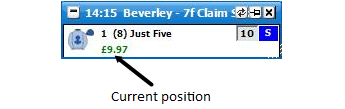
For Place markets the Selection Profit will show the If Win/If Lose figures.Hedging
To hedge your position on a selection you can click on the Hedged Profit figure in the Ladder header and it will hedge your position at the current prices available. Once the position has been hedged the text will change from bold to non-bold.
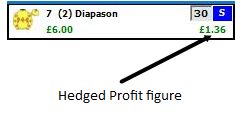
An alternative way to hedge your position on a selection is to click at the price you wish to hedge, on the Zysk/Strata column if the Zysk/Strata is set to Zabezpiecz zysk. Likewise to take the Zysk selekcji you would click at the price you wish to take on the Zysk/Strata column if the Zysk/Strata is set to Zysk selekcji.
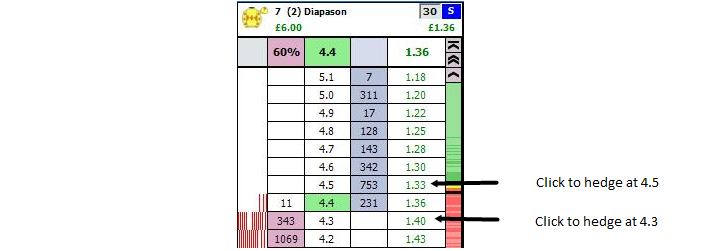
Ladder header showing Hedged Profit column
A third way to exit your position is to right click at the price at which you wish to exit which will load the Menu stawkowania. On the menu there are three options to exit your position.
The first option is the Hedged Position. In the picture below it can be seen that exiting at 2.22 will give a hedged loss of-0.36 as the background is red. The background will be green when a profit is to be taken.
The second option which has a grey background shows the Net position. In the example below a £10 Back bet has been matched and a £5 Lay bet has been matched, so there is a £5 Net position.
The third option, which has a light blue background, shows the Net position taking into consideration any unmatched bets on the current side of the selection. This will only show if a net position exists and there are unmatched bets. In the example below a £10 Back bet has been matched and a £5 Lay bet has been matched, there is also a £3 unmatched Lay bet (not visible in the image), so the Net position taking account of unmatched bets is £2.
By left clicking any of the three options the associated bets will be placed, by right clicking any of the three options all unmatched bets will be cancelled on the selection first and then the associated bets will be placed.
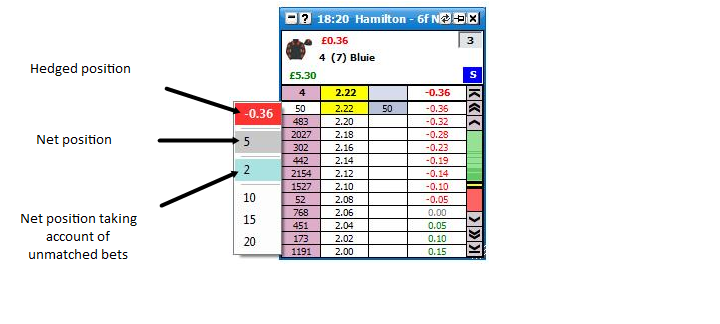
Switching Selections
To switch the selection currently shown in a Drabina you click with the left mouse button over the selection name and the Selection Menu will load displaying the other selections, as shown in the image below. Simply click on the desired selection and that selection will be shown in the Drabina.
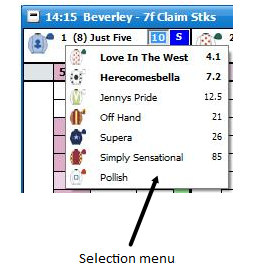
Opcje
The Drabina can be customised to suit the individuals’ taste in lots of different ways by altering the many settings held within the right click options. By right clicking on the header of the Drabina interface it brings up the various options. {NB Some of the menu options are generic settings that will affect both the Siatka and the Drabina. These are shown in Niebieski.}
Zamknij rynek - closes the currently selected market
Zamknij wszystkie rynki - closes all markets (only shown when 2 or more markets are open)
Pokaz - Opens the Interfejs gridu
Event Specific Menu - allows you to jump to a submarket for an event. If you left click on the market it will close the current active market and open the new market. If you right click on the market it will keep the existing markets open and load the new market
Następne gonitwy - allows you to jump to an upcoming Horse/Greyhound race. If you left click on the market it will close the current active market and open the new market. If you right click on the market it will keep the existing markets open and load the new market
Sortuj - sorts the Ladder by:
Betfair - the order Betfair display the selections on their website
Kurs - the current Back odds
Alfabetycznie
Ilosc - the amount of money matched on each selection
Numer siodla
Numer bramki
|
Wyśrodkuj wszystkie drabiny
Zabezpiecz caly rynek - closes out all of your open positions on the market at the current price available and greens/reds up across all selections at the current price available to give you the same Zysk / Strata irrespective of the outcome
Automatyczne wysrodkowanie - turns wł./wył. the Drabina Automatyczne wysrodkowanie. When turned on it will automatically centre the ladders when the current odds go off the top or bottom of the ladder. If your mouse is over the ladder it will not Automatyczne wysrodkowanie
Pokaż przehandlowane - turns wł./wył. the Traded price column
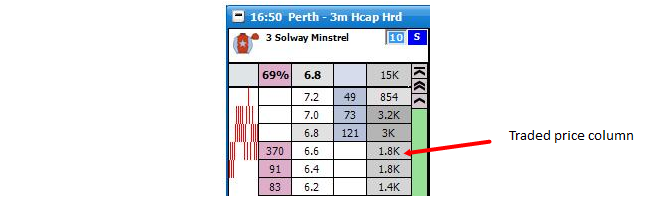
Pokaż Co Jeśli - turns wł./wył. the What If display. This is what will happen to your Zysk / Strata if the unplaced bets were matched. In the example below it is showing what would happen if you were to Lay Englishtown for £10 at 4.8

uzyj ustawien globalnych - When switched on, switching runners on the Drabina will update the Siatka and other controls to the same order. When off the Drabina order remains independent from the Siatka and the other controls.
Zmieniaj pierwotny rynek poprzez… - Determines the action required to make a market the primary market. { The market shown in the main info bar. }
Rynek zaznaczony kursorem - The primary market is set by the mouse moving over a selection in either the grid or ladder interface.
Kliknięcie na główne okno - The primary market is set when the header ( Title Bar ) of the grid or ladder interface is clicked.
|
|
Zaawansowane obstawianie
Jeden klik przesuniecie zakladu - When switched on, this allows you to move bets with a single click rather than dragging & dropping. It should be noted that even if switched on, this feature will only work if either…
1. There is only a single bet in the bet column for that selection.
2. All unmatched bets on that selection are at the same price.
Przeciagniecie zakldau && upuszczenie zachowanie - Determines the behaviour when dragging & dropping a bet on the Drabina.
The Toy - When dragging & dropping a ladder bet to change its price, however should you drag it back to its original price & release it will not cancel.
BetDevil - As above, but bet will not cancel if cursor remains on original price.
|
W momencie zabezpieczania zakladu przeciagnij && upusc - Determines the behaviour when changing the price of a hedge bet using drag & drop on the Drabina.
Kasuj wszystkie zaklady przy kursie uzywajac… - Sets how you cancel more than one bet at the same price
Pojedyncze kliknięcie - a single click will cancel all bets at the same price
Podwójne kliknięcie - to cancel all bets at the same price you have to double click on them. This allows you to cancel individual bets at the same price using a single click. When cancelling bets individually the most recently placed bet cancels first
|
Potwierdzenie zakladu - – sets how bets are placed when clicking on the Drabina
Rynek oferuje
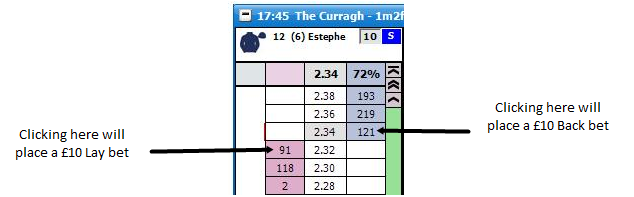
Rynek przyjmuje
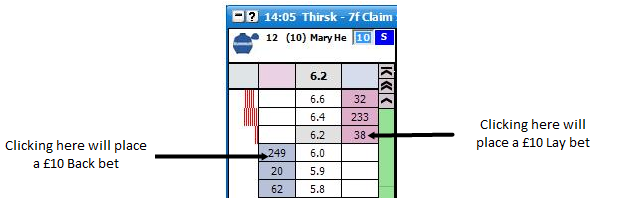
|
Na rynku zabezpiecz - defines bet cancellation when hedging the entire market.
Tylko zabezpiecz - when hedging, all other bets on the market will not be cancelled
Skasuj zaklad I zabezpiecz - when hedging all other bets on the will be cancelled first and then your position will be hedged
|
Przy wyborze zabezpiecz
Tylko zabezpiecz - when hedging, all other bets on the selection will not be cancelled
Skasuj zaklad I zabezpiecz - when hedging all other bets on the will be cancelled first and then your position will be hedged
|
Domyślna trwałość zakładu - sets the Default Bet Persistence for new bets. It will change the Default Bet Persistence for the Siatka, Drabina and the Postaw zakład window:
Anuluj - when an unmatched bet is placed it will be set to cancel when the market is turned in play
Trzymaj - when an unmatched bet is placed it will be set to be a Keep bet when the market is turned in play
Weź CW ??? - when an unmatched bet is placed it will be set to be an SP bet when the market is turned in play
|
Przy stawianiu zakladu podwojne klikniecie - Sets the behaviour of bet placement double clicking on the grid & the ladder. Safety feature switched off by default.
przy zerowej stawce - When you have "NET" showing in the Ladder stake box, should your NET position become zero…
Rodzaj przycisku stawki - Sets the type of stake buttons to use.
Typ stawkowania
Niestandardowy
|
|
Options {Visual}
Wysrodkuj drabinki na zywo - If on, ladders will Auto Centre when a market is turned in play
Zaokrąglaj zakłady - When switched on, bets in the ladder columns are rounded to the nearest major currency unit. EG £1.72 is shown as £2
przyciski przewijania - turns the Scroll Buttons wł./wył.
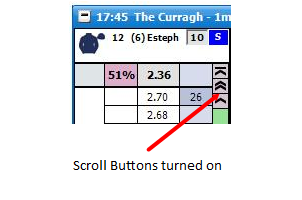
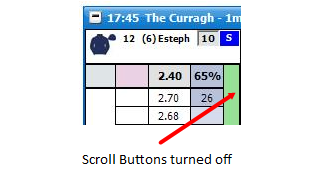
pelna stawka cien - turns full stake shading wł./wył.
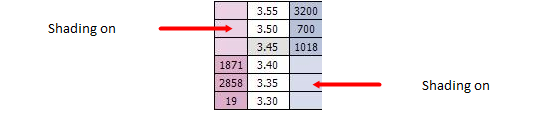
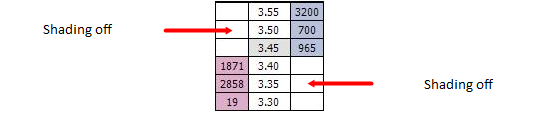
|
Skróty klawiszowe - Switches wł./wył. the keyboard shortcuts for the ladder interface
(Space) - Sorts the market
(Return / Enter) - Centres all ladders
N - Selects NET Stake for the current ladder
R - Restores the last stake to the current ladder prior to NET Stake selection.
H - Hedges the current ladder
Shift + H - Hedges the entire market
Z - Cancels all lay bets for the current ladder
Shift + Z - Cancels all lay bets on the market
X - Cancels all bets for the current ladder
Shift + X - Cancels all bets on the market
C - Cancels all back bets for the current ladder
Shift + C - Cancels all back bets on the market
S, L, T, B, P - Sets the staking mode for the current ladder {Stake, Liability, Tick Profit, Book Profit, Payout}
Shift + S, L, T, B, P - Sets the staking mode for all ladders
Up Arrow / Down Arrow - Changes the value in the stake box of the current ladder to the next item on your staking list.
Shift + Up Arrow / Down Arrow - Changes the value in the stake box of the all ladders to the next item on your staking list.
|
Wyswietl kurs - sets how money waiting to be matched is displayed
Standardowy - the first 3 Back/Lay prices will be displayed
Hybryda - full market depth will be shown but the first 3 Back/Lay prices will refresh at a different rate to the full market depth. See the API Settings Manager for more information
Kompletny - full market depth will be shown with all prices refreshing at the same rate. See the API Settings Manager for more information
|
Przy wyborze zmien - This option applies to the following functionality....
A. A Sort on the market.
B. Changing a selection in the ladder using the Selection drop menu in the Ladder.
C. Changing a selection in the ladder using the Ladder Selector.
D. Changing a selection in the Ladder by clicking on that selections header in the grid.
Zatrzymaj obecne stawkowanie - When switching a selection from one position to another, the staking & staking type of the current position is retained.
Uzyj wybranego stawkowania - When switching a selection from one position to another, if the selection is in another position, the staking / staking type is transferred with that selection.
|
automatycznie wysrodkuj tlo - sets how many ticks off centre the ladder will centre at. This can be between -20 ticks and +20 ticks
Zysk/Strata - sets how the Zysk/Strata is displayed
Zysk selekcji - displays the Zysk/Strata on the individual selection. Clicking on the Zysk/Strata column will place a NET stake bet.
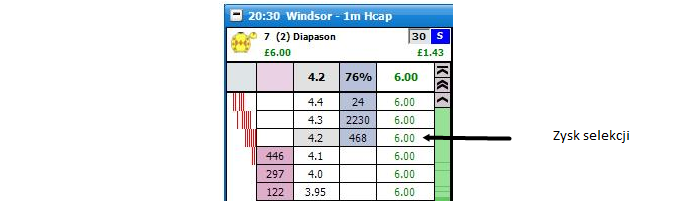
Zabezpiecz zysk - displays the Hedged Profit/Loss. Clicking on the PL column will place a Hedged stake bet.
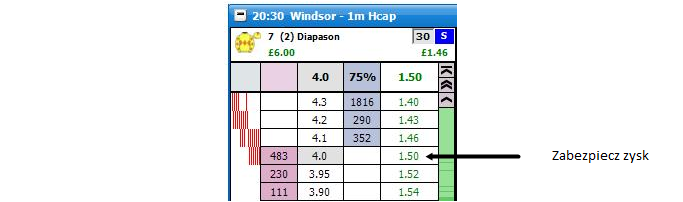
|
|
Wielkość ostatniej transakcji - sets how the last traded amount (LTA) is displayed
Wylaczony - turns off the display of the LTA
Kolumna stawki - displays the LTA in the stake column
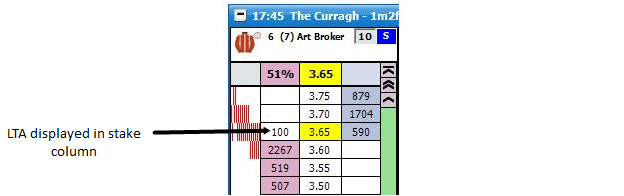
Kolumna kursu - displays the Last Traded Amount in the price column
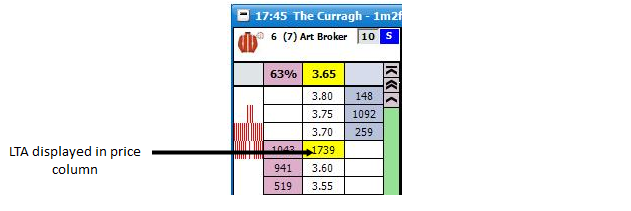
Nagłówek kursu - displays the Last Traded Amount in the price header
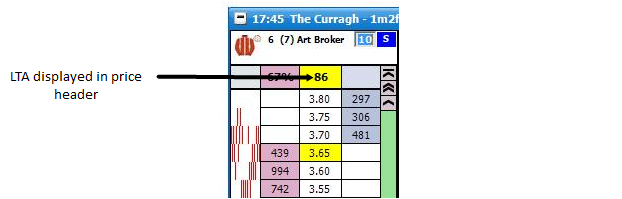
|
Ostania cena przyjeta rodzaj - sets the Last Traded Price Flash display
Wylaczony - turns off the OPC Flash
Żółty - regardless if the OPC is lower, higher or the same as the previous OPC it will flash yellow
Swiatla -sygnaly Czerwony,Zolty,Zielony
Czerwony - the OPC is lower than the previous OPC
Żółty - the OPC is the same as the previous OPC
Zielony - the OPC is higher than the previous OPC
|
|
Ostania cena przyjeta czestotliwosc (ms) - sets how long the Last Traded Price Flash persists. It can be set between 300ms to 1500ms
Kolko myszy - sets how many price boxes the ladder moves for each mouse wheel click. It can be set between 0 and 10
Domyslne sortowanie - sets the sort that is used by default when a market is loaded.
|
Options {Horses / Dogs}
Stroje - Turns wł./wył. the display of silks.
Numer siodla - Turns wł./wył. the display of saddlecloth number.
Numer bramki - Turns wł./wył. the display of stall number.
Dzokej && Trener - Turns wł./wył. the display of Dzokej && Trener in the header.
On Removed Runner - Sets application behaviour when a runner is withdrawn from the market.
Zamknij I otworz rynek - Shuts the market & reopens it.
Zachowaj nie biegnacych - Grid and ladder remain as before, with removed selection in place, but with no price data.
|
Wycofany kon informacja - Option to display pop up message when a runner is removed from the market.
|
Graph Options
wskazowki BAR - Turns green & red chart bar tips wł./wył..
Kierunek wykresu - sets the chart direction either Left To Right or Right To Left
Szerokość wykresu - sets the width of the chart. This can be between 0 and 200 pixels
Szerokość belki - The Width of each bar in pixels.
Odstęp belki - The spacing between the start of one bar and another.
Kolor belki - The Colour of the Bars
|
standartowy layout
To aid in personalisation to your needs, the application comes with a number of preset layouts, some of which replicate the ladder layouts of other commercially available trading applications
The Toy
The Toy Plus
W trakcie
Financial
Bet Raider
Bet Raider Nickolution
Bet Devi
Bet Devil Reverse
The Geek
|
Układ nagłówka
Linie - sets the number of lines displayed in the header, either 2 or 3


Rozmiar czcionki - sets the font size for the text in the header
Stawka NET - Switches on/off the NET stake display in the header. This shows you your NET position if applicable and the colour shows whether you need to back (blue) or lay (pink) to close that position.
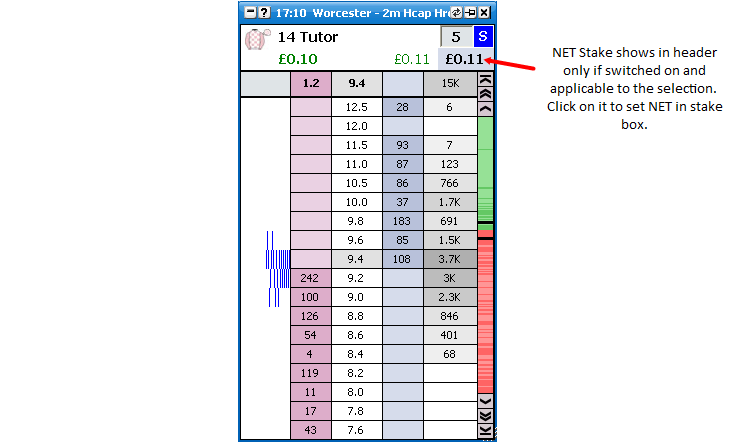
|
Układ drabiny
Max liczba kolumn - sets the maximum number of complete ladder columns
Max liczba wierszy - sets the maximum number of complete ladder rows
Wyswietl zaklad - sets how unmatched bets are displayed on the Ladder
Podwójna kolumna - displays unmatched Back bets and unmatched Lay bets in separate columns. The last price you had a Back bet and Lay bet matched at is also shown

Pojedyncza kolumna - displays unmatched Back bets and unmatched Lay bets in the same column. The last price you had a bet matched at and if it was a Back or Lay is also shown. If the background colour is blue it was a Back bet, if it is pink it was a Lay bet
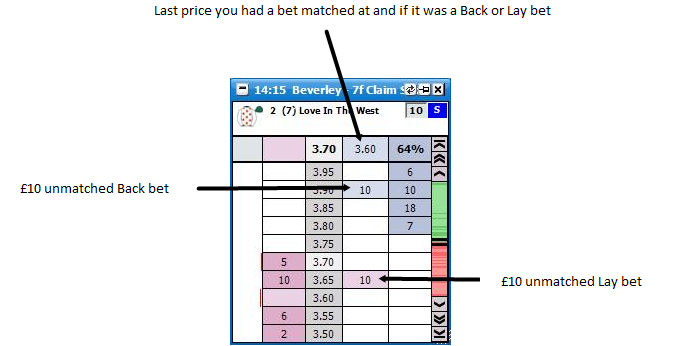
W kolumnie kursu - displays unmatched Back bets and unmatched Lay bets in the Price Column
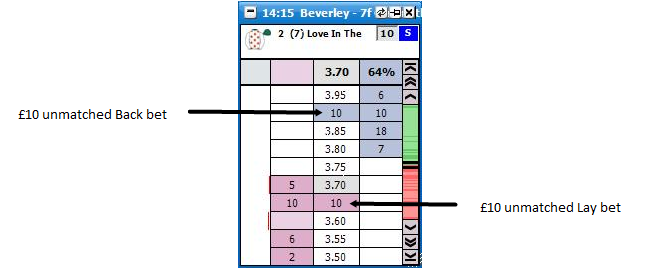
|
Zysk/Strata - sets how the Zysk/Strata is displayed on the Ladder
Własna kolumna - the Zysk/Strata is displayed in its own column. The Zysk/Strata is also shown if it were taken at the current price available. It will either show Zysk selekcji based on closing out with a NET stake, or Zabezpiecz zysk depending on which Zysk/Strata setting has been selected. In its own column, clicking in the profit or loss @ any price will place a bet to close a position at that price as described above.
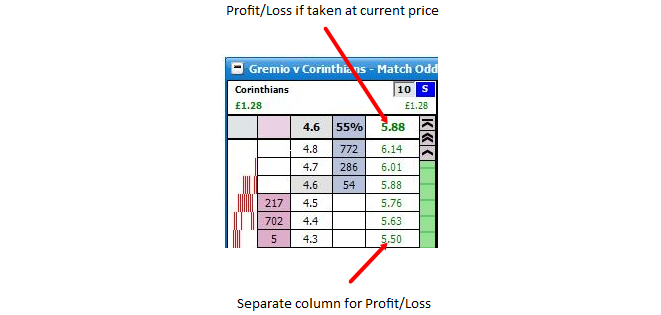
Ladder interface showing Own Column Profit/Loss W kolumnie zakładu - the Zysk/Strata is displayed in the Bet Column. The display will vary depending on the Wyswietl zaklad chosen. Clicking on the P&L will close your position at that price as described above, unless you are cancelling or moving a bet. Note: When “Wyswietl zaklad” above is set to “W kolumnie kursu” you cannot close your position by clicking on the price. Also, The Zysk/Strata only shows in the price column only when you have your mouse over the closing stake column.
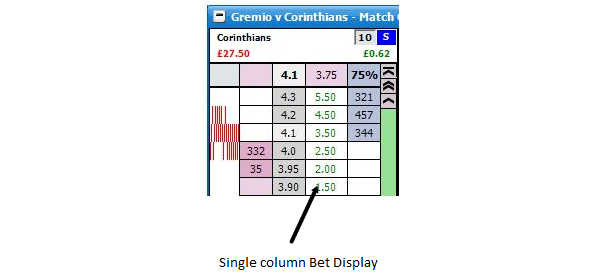
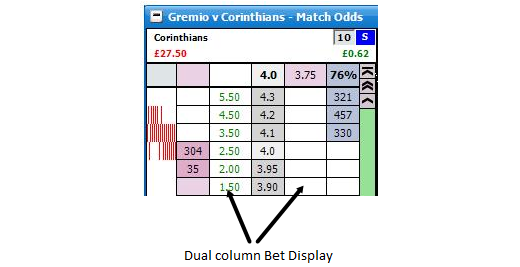

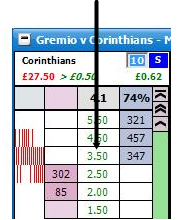
Wylaczony - turns off the Zysk/Strata display
|
Rozmiar czcionki - sets the font size for the text in the ladder
Poziomy margines - sets the height of the cells. It can be set between 0 and 10
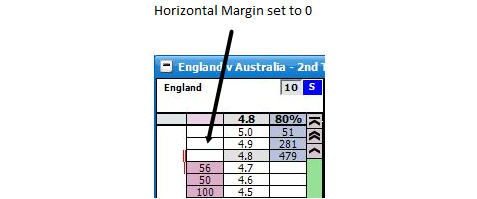
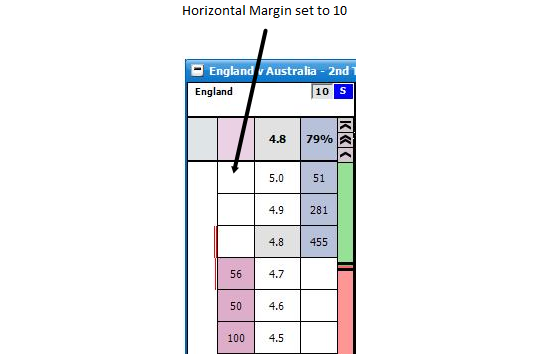
Pionowy margines - sets the width of the cells. It can be set between 3 and 15
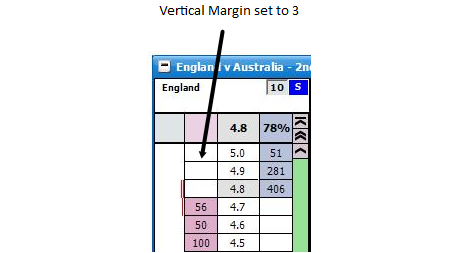
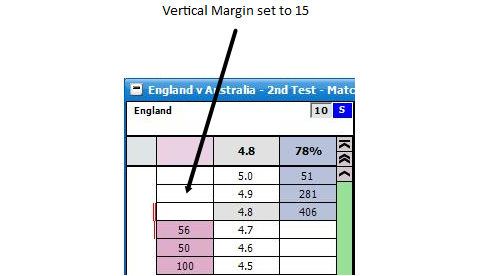
|
Przyciski Stawek - where stake buttons are shown in the Ladder.
Stake Button Font Size - Sets the font size for the stake buttons.
Wykresy - Determines the placement of the charts within the ladder.
Wylaczony
W kolumnie wykresu - Charts will display in the Ladder chart column
Gora - Charts will display at the top of the ladder.
Spod - Charts will display at the bottom of the ladder.
Sam dół - Charts will display at the bottom of the ladder, below bet windows if shown.
|
Wysokosc wykresow - When Streaming charts are either set to Gora, Spod or Sam dół, this is the height of the overall chart window.
Odstęp poziomy komórki - turns wł./wył. Odstęp poziomy komórki
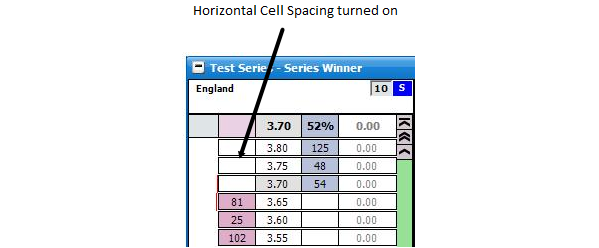
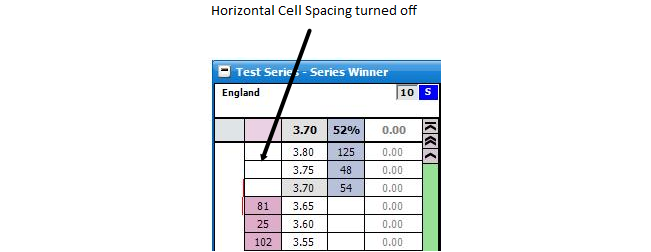
Odstęp pionowy komórki - turns wł./wył. Odstęp pionowy komórki
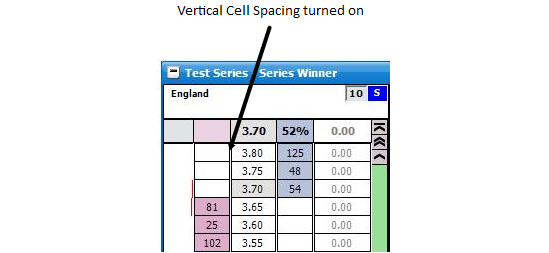
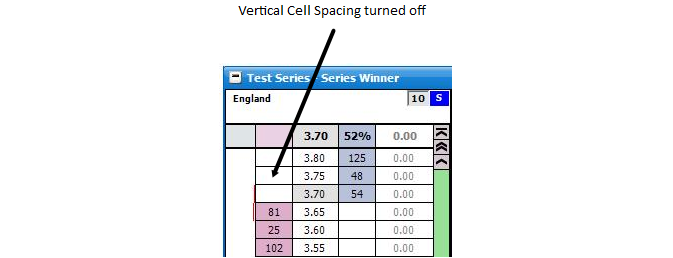
|
Layout Stopki
Przyjęte zakłady - Turns wł./wył. the display of Zakłady przyjęte in the ladder footer.
Nieprzyjęte zakłady - Turns wł./wył. the display of Nieprzyjęte zakłady in the ladder footer.
Wyswietl wykresy Betfair - Turns wł./wył. the Wyswietl wykresy Betfair. Also sets the position of the Betfair graph relative to the bets should they be shown.
Rozmiar czcionki - Changes the Rozmiar czcionki used for matched & unmatched bets.
Ilość zakładów - Sets the maximum number of Zakłady przyjęte & Nieprzyjęte zakłady to display in the footer. {NB This value is ignored if “Wyswietl wykresy Betfair” above is set to either Lewy or Prawy.}
zamawianie zakladow - Determines which is shown first, Zakłady przyjęte or Nieprzyjęte zakłady.
|
Zegar wyścigowy
Zegar wyścigowy - Controls the display of in-play market timer.
Racing Timer Height - Set the height of the timer
Manager zegaru wyścigu - Opens the Race Time Manager window to allow you to set your preferred times for various race types.
|
Column Menu Options
Right clicking in the header of a column displays the various options:
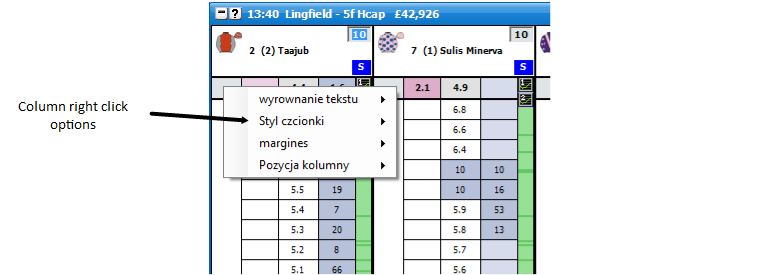
wyrownanie tekstu - sets the alignment of the text in the column
Styl czcionki - sets the font style of the text in the column
margines - Sets an additional vertical margin for the column, between 1 and 20
Pozycja kolumny - sets the position of the column within the ladder
|